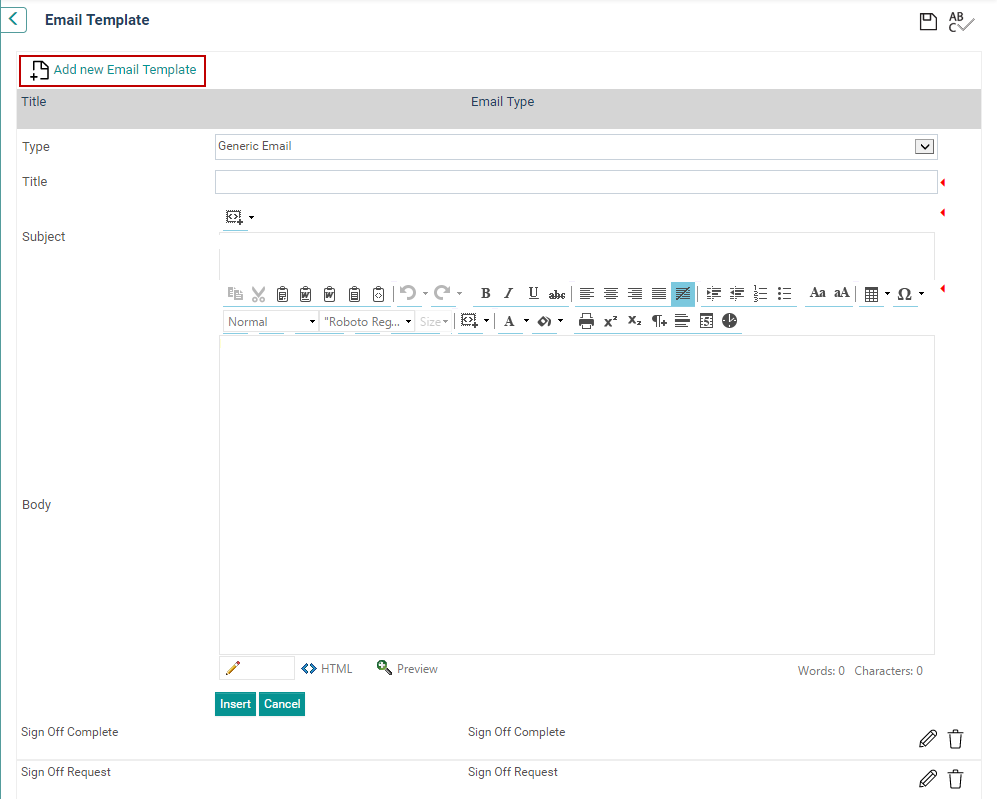
You can define email templates which can be subsequently applied within the workflow.
STEP 1: Go to Framework> Project Settings> Email Template
STEP 2: Click 'Add New Email Template'.
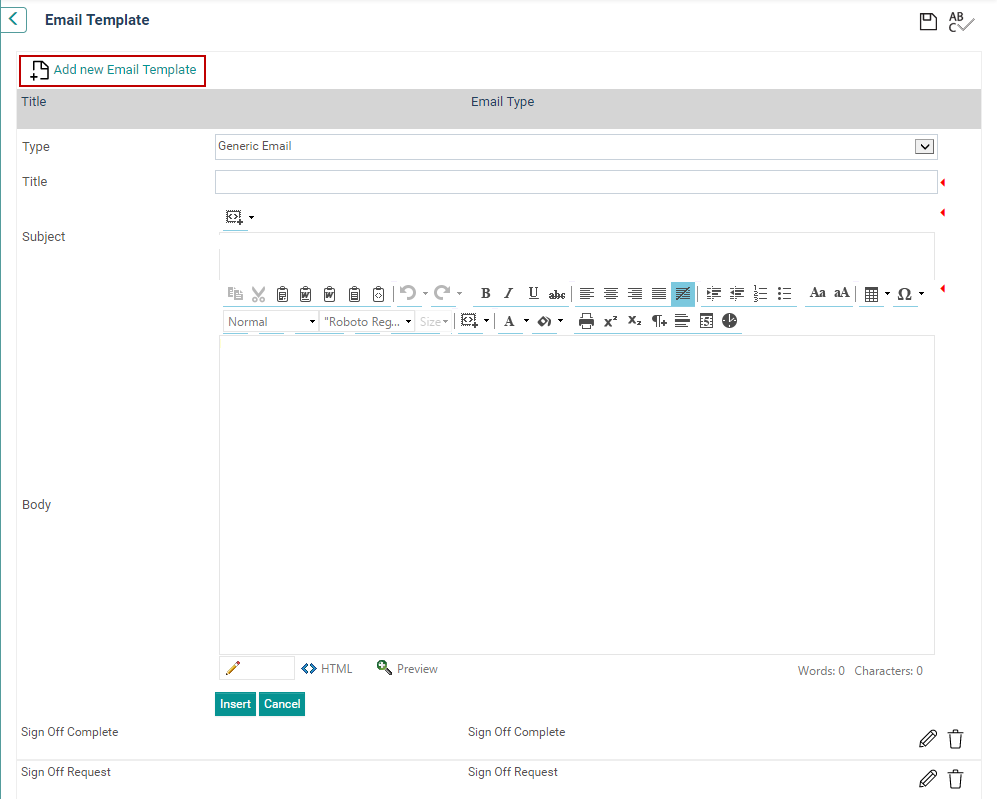
STEP 3: Design the email template by entering data as indicated below.
|
Field |
Description/Instructions |
Mandatory/Optional |
|
Type |
Dropdown allows selection of system defined email types: Generic Email, Sign Off Request and Sign Off Complete.
|
Mandatory |
|
Title |
Name of email template |
Mandatory |
|
Subject |
Email subject you can add Snippets to the Subject line by clicking on the Insert Snippet Code
|
Mandatory |
|
Body |
Content shown within email body. Snippets can be inserted within the email body using the The snippet options are as follows:
|
Mandatory |
STEP 4: Click 'Insert' to add the new email template to the system.
 |
Multiple 'Sign-Off request’, ‘Sign-Off complete’ and ‘Generic’ email templates can be created and later used within workflows as required. Repeat Steps 1 to 4 if you wish to add more Email templates. |
|
Snippet Name |
Description |
Snippet View |
||||||||||||||||||||||||||||||||||||||
|
Sign-Off Request |
Inserts a predefined sign-off request to the email template.
The data fields defined in this snippet are populated from the data in the system once the email is generated.
Developed by CAMMS. Refer table below for additional information. |
|
||||||||||||||||||||||||||||||||||||||
|
Sign-Off Request with Commands |
Inserts a predefined sign-off request to the email template. User can directly Sign-Off using the links given in the Email body itself.
The data fields defined in this snippet are populated from the data in the system once the email is generated. Developed by CAMMS. Refer table below for additional information.
|
|
||||||||||||||||||||||||||||||||||||||
|
Sign-Off Complete |
Inserts a sign off complete notification to the email template.
The data fields defined in this snippet are populated from the data in the system once the email is generated.
Developed by CAMMS. Refer table below for additional information. |
|
||||||||||||||||||||||||||||||||||||||
|
Task Complete |
This inserts a task completion notification to the email template.
The data fields defined in this snippet are populated from the data in the system once the email is generated.
Developed by CAMMS. Refer table below for additional information. |
|
||||||||||||||||||||||||||||||||||||||
|
Task Update |
This inserts a task update notification to the email template.
Data fields used in this snippet collect the data from the system and generates an automated email.
Predefined by CAMMS. Refer table below for additional information. |
|
||||||||||||||||||||||||||||||||||||||
|
Task Reminder |
Inserts a task reminder notification to the email template.
Predefined by CAMMS. Refer table below for additional information. |
|
||||||||||||||||||||||||||||||||||||||
|
Project Update |
Inserts a project update notification to the email template.
Predefined by CAMMS. Refer table below for additional information. |
|
||||||||||||||||||||||||||||||||||||||
|
Project Name |
Inserts a PROJECT_NAME data field to the email template.
Refer table below for additional information. |
NA |
||||||||||||||||||||||||||||||||||||||
|
Task Name |
Inserts a TASK_NAME data field to the email template.
Refer table below for additional information. |
NA |
||||||||||||||||||||||||||||||||||||||
|
Staff To |
Inserts a STAFF_TO data field to the email template.
Refer table below for additional information. |
NA |
||||||||||||||||||||||||||||||||||||||
|
Staff From |
Inserts a STAFF_FROM data field to the email template.
Refer table below for additional information. |
NA |
||||||||||||||||||||||||||||||||||||||
|
Status |
Inserts a STATUS data field to the email template.
Refer table below for additional information. |
NA |
||||||||||||||||||||||||||||||||||||||
|
Start Date |
Inserts a PROJECT_START_DATE data field to the email template.
Refer table below for additional information. |
NA |
||||||||||||||||||||||||||||||||||||||
|
End Date |
Inserts a PROJECT_END_DATE data field to the email template.
Refer table below for additional information. |
NA |
||||||||||||||||||||||||||||||||||||||
|
Revised Start Date |
Inserts a PROJECT_REVISED_START_DATE data field to the email template.
Refer table below for additional information. |
NA |
||||||||||||||||||||||||||||||||||||||
|
Revised End Date |
Inserts a PROJECT_REVISED_END_DATE data field to the email template.
Refer table below for additional information. |
NA |
||||||||||||||||||||||||||||||||||||||
|
Completion Date |
Inserts a PROJECT_COMPLETION_DATE data field to the email template.
Refer table below for additional information. |
NA |
||||||||||||||||||||||||||||||||||||||
|
Percent Complete |
Inserts a PROJECT_STATUS data field to the email template. |
NA |
||||||||||||||||||||||||||||||||||||||
|
Progress Comment |
Inserts a PROJECT_PROGRESS_COMMENT data field to the email template.
Refer table below for additional information. |
NA |
||||||||||||||||||||||||||||||||||||||
|
Capital Amendment |
Inserts a PROJECT_CAPITAL_AMENDMENT data field to the email template.
Refer table below for additional information. |
NA |
||||||||||||||||||||||||||||||||||||||
|
Programme Summary |
Inserts a PROJECT_PROGRAMME_SUMMARY data field to the email template.
Refer table below for additional information. |
NA |
||||||||||||||||||||||||||||||||||||||
|
Exception Field |
Inserts a PROJECT_EXCEPTION_FIELD data field to the email template.
Refer table below for additional information. |
NA |
||||||||||||||||||||||||||||||||||||||
|
Baseline Comparison RAG Current Color |
Inserts a PROJECT_BASELINE_COMPARISON_RAG_CURRENT_COLOR_TITLE data field to the email template.
Refer table below for additional information. |
NA |
||||||||||||||||||||||||||||||||||||||
|
Baseline Comparison RAG Previous Color |
Inserts a PROJECT_BASELINE_COMPARISON_RAG_PREVIOUS_COLOR_TITLE data field to the email template. Refer table below for additional information. |
NA |
||||||||||||||||||||||||||||||||||||||
|
Command Accept |
Inserts a link to accept the sign off request to the email template. |
NA |
||||||||||||||||||||||||||||||||||||||
|
Command Reject |
Inserts a link to reject the sign off request to the email template. |
NA |
||||||||||||||||||||||||||||||||||||||
|
Command Deferred |
Inserts a link to differ the sign off request to the email template. |
NA |
||||||||||||||||||||||||||||||||||||||
|
Sign-off link |
Inserts a link to navigate the user directly to the current Sign Off phase. |
NA |
||||||||||||||||||||||||||||||||||||||
The table below lists the fields that captures data from the system and display in the email.
|
Data Field |
Description |
|
STAFF_TO |
This field is populated by the name of the receiver of the email. |
|
PROJECT_NAME |
Defines the title of the project. |
|
TASK_NAME |
Defines the title of the task. |
|
STAFF_FROM |
Defines the sender of the email. |
|
STATUS |
Defines the status of the task. This displays the value of percentage complete. |
|
PROJECT_START_DATE |
Defines the start date of the project. |
|
PROJECT_END_DATE |
Defines the end date of the project. |
|
PROJECT_REVISED_START_DATE |
Defines the revised start date of the project. |
|
PROJECT_REVISED_END_DATE |
Defines the revised end date of the project. |
|
PROJECT_COMPLETION_DATE |
Defines the project completion date. |
|
PROJECT_STATUS |
Defines the status of the project. |
|
PROJECT_PERCENT_COMPLETE |
Defines the percentage complete of the project. |
|
PROJECT_PROGRESS_COMMENT |
Displays the project progress comment. |
|
PROJECT_CAPITAL_AMENDMENT |
Displays the amendments to the project capital. |
|
PROJECT_PROGRAMME_SUMMARY |
Displays the project programme summary. |
|
PROJECT_EXCEPTION_FIELD |
Displays the project exception selection. |
|
PROJECT_BASELINE_COMPARISON_RAG_CURRENT_COLOR_TITLE |
Displays the name of the current colour in baseline comparison. |
|
PROJECT_BASELINE_COMPARISON_RAG_PREVIOUS_COLOR_TITLE |
Displays the name of the previous colour in baseline comparison. |
|
SIGNOFF_LINK |
Displays a link that would take the user to the relevant signoff object in the corresponding project. |
STEP 5: Use 'Edit' to modify an existing email template as required.
STEP 6: Once the email template is set up, click 'Update' to save it in the system.
STEP 7: Use 'Delete' to remove an email template.
 |
|
Copyright © 2014-2015 CAMMS Online Help. All rights reserved.
Last revised: July 26, 2017