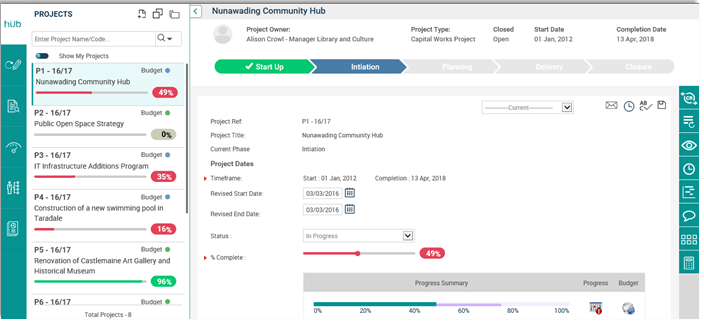
The Project Hub is the central location which displays projects relevant to the logged in user (mainly for Project Managers to do the project activities within one area). This provides you with a central hub to undertake key project related activities such as to view key Project Activities, Project History, Quick Updates such as tasks, risks, issues, estimated budgets, approvals, document uploads and project summary details. This area also has the Project Current Schedule, Actual Budgets and Project Dashboards.
Search functionality is provided to filter the projects and summary details of each project is displayed when selecting a project to view further details.
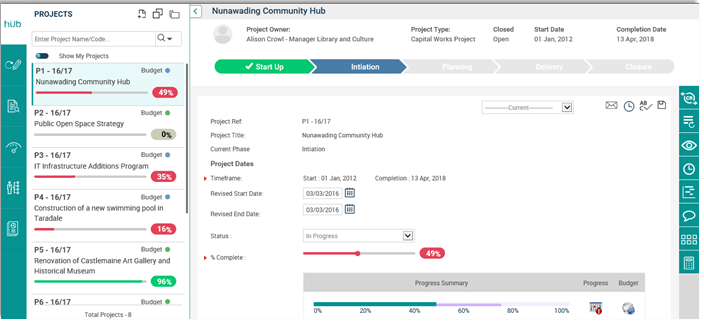
Left Side Panel Functionality
This area shows the projects based on filters. From this section, you can navigate to Project Explorer and Overall Quick Update areas. Add a Project, Duplicate a Project and Open a Project options are also available within this section.
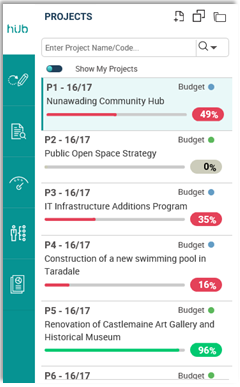
Project Search
You can search for an existing project using the advanced search criteria. There are options for you to Save a particular search or set a search as default.
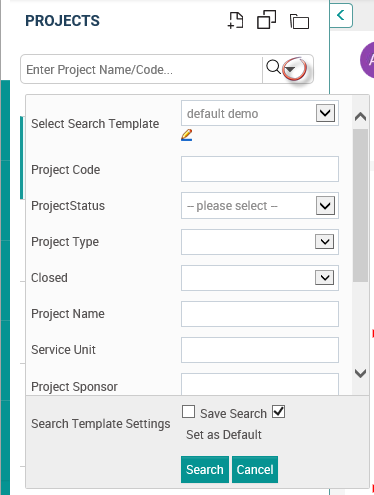
Show My Projects/Show All Projects
This option will be shown to you if you have IPM Administrator, Project Manager or Project Creator permissions.
By default, the slider bar is set to ‘Show My Projects’. If you change the slider to the other side, All Projects in the system will be displayed.
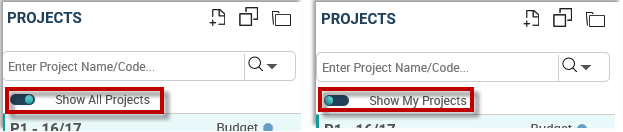
Project Display
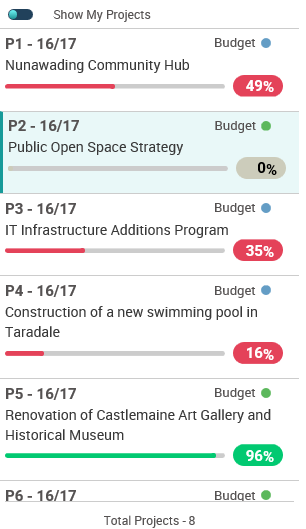
Project Display results are based on Project Search as and Show My projects/Show All projects as explained above.
Following Project Details are displayed. Refer image below:
o Project Code (1)
o Project Name (2)
o Budget with the Performance Icon (3)
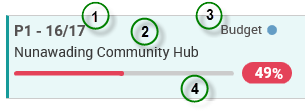
Projects are ordered as per ‘Project Code’. When a Project is selected, it will be highlighted.
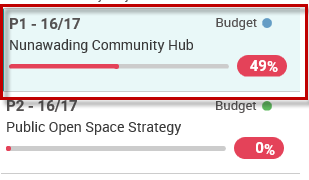
At the bottom of the screen, the total number of projects will be displayed.
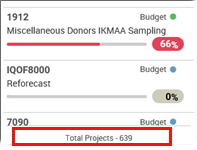
This area does not have paging. Projects will load as you scroll down within the project display section.
Using the collapse option, you will be able to collapse the entire left hand panel (refer below image).
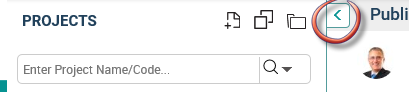
Project Overview and Life Cycle
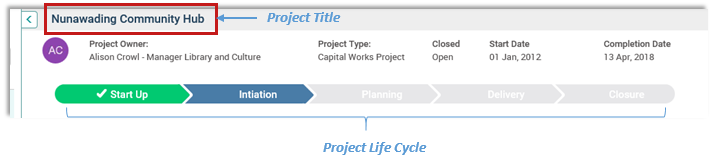
1. Project Name is displayed on top. If you click on the title, you will be navigated to Project Detail screen.
2. High level project information is displayed under the Project Title.
Project Owner: Your Name and Image will be displayed along with the designation.
Project Type
Project Start Date and Project Completion dates.
Status (Open, Closed or Upcoming). The field name can be configured via Project Settings
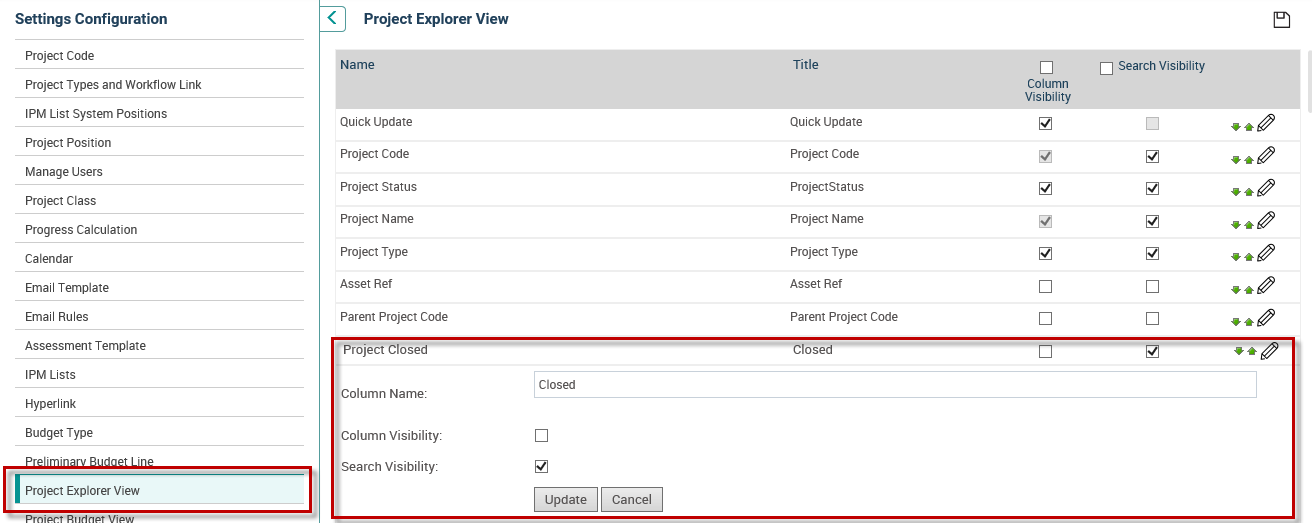
3. Project Life cycle:
o Project Workflow Phase Names are listed.
o Phases that are signed off will be green in colour with a  sign preceding their names.
sign preceding their names.
o Current Phase is displayed in blue.
o Phases that comes after the current phase are shown in grey colour.
o Phases are not clickable.
Project Hub Right Side Panel
Each icon in the right hand panel represents an action that can be implemented for the selected project.
See below:
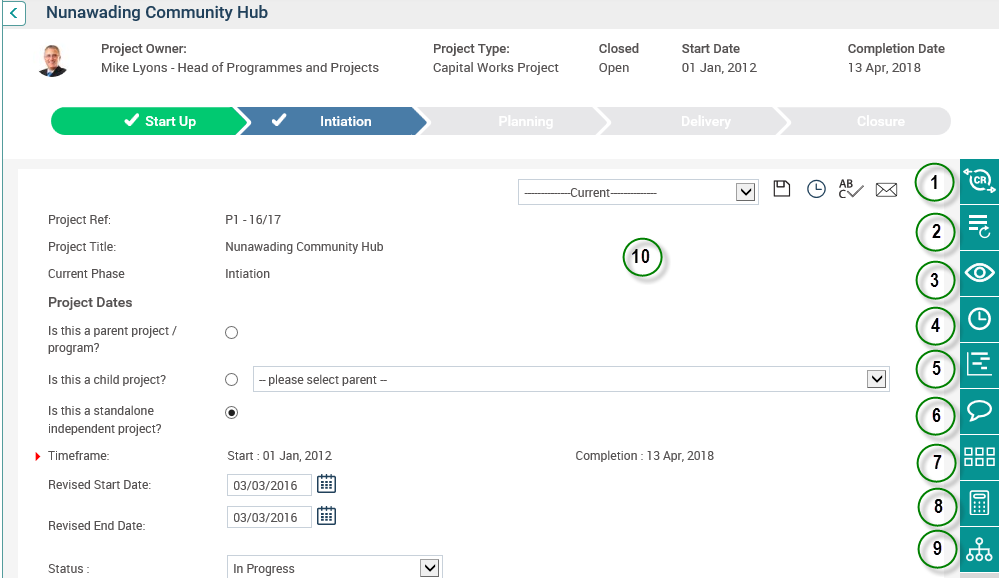
6. Conduct Project Discussions
10. This area will load based on selected action from the icons in Ride Side Panel
Copyright © 2014-2015 CAMMS Online Help. All rights reserved.
Last revised: July 26, 2017