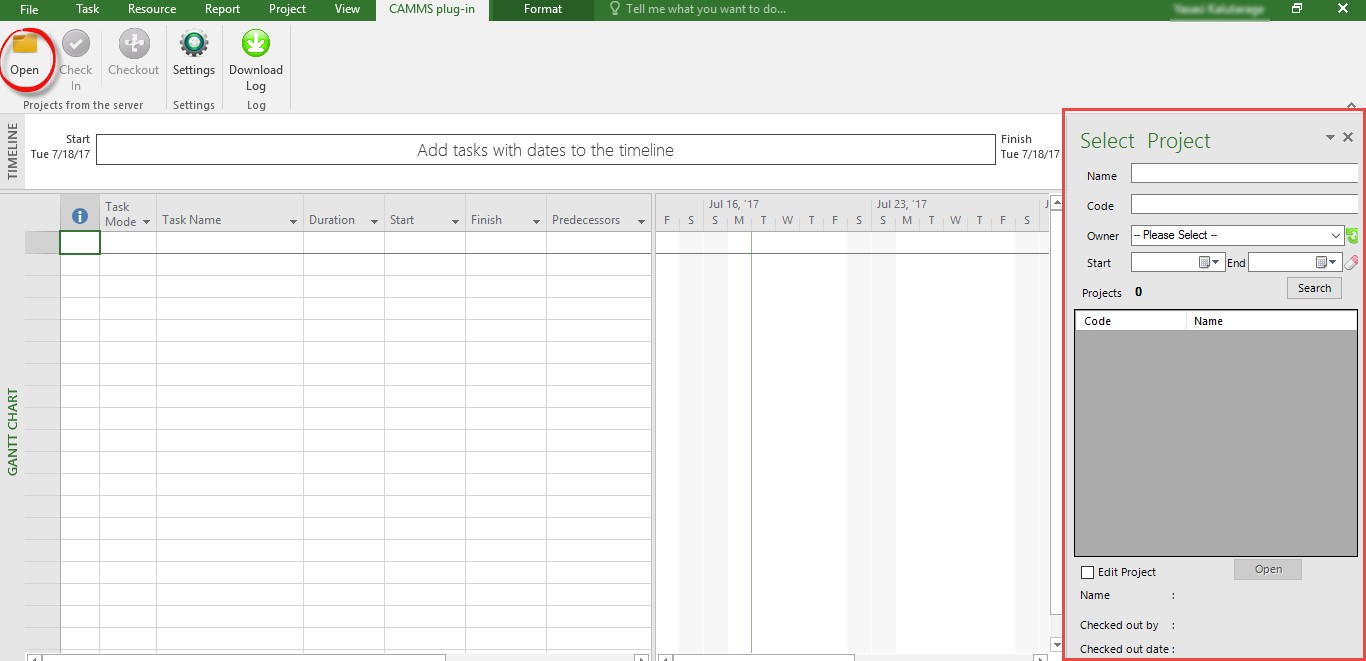
1. Once the above configurations are successfully saved, the ‘Open’ button in the top left hand side corner will be activated. Click on this button and you will be presented with a small window to search for the desired project.
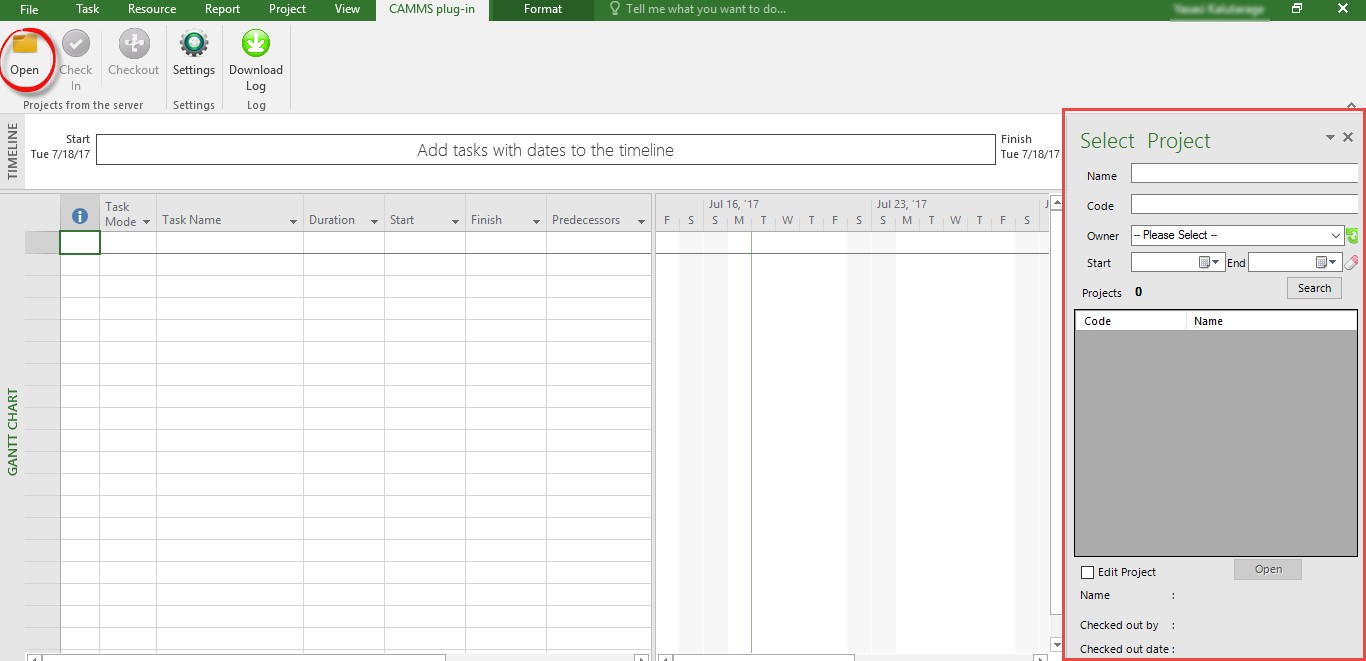
2. You can search and locate the relevant project by using the filters given within ‘Select Project’ pop-up.
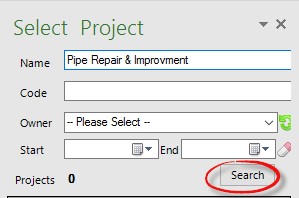
3. Click ‘Search’ and the relevant projects will be displayed.
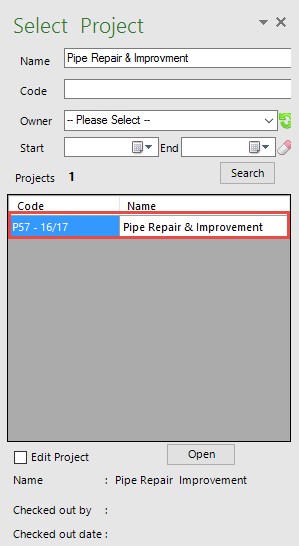
4. Once the required projects are filtered, select the relevant project and click on the ‘Open’ button to open the task plan within MS Project. MS Project will open the task plan which is in current phase of the project workflow.
The project will be opened in ‘View Only’ mode if you click the 'open' button without selecting the 'Edit Project' option.
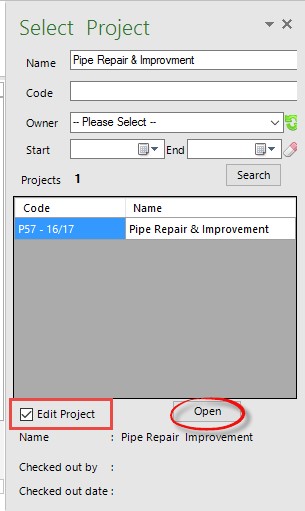
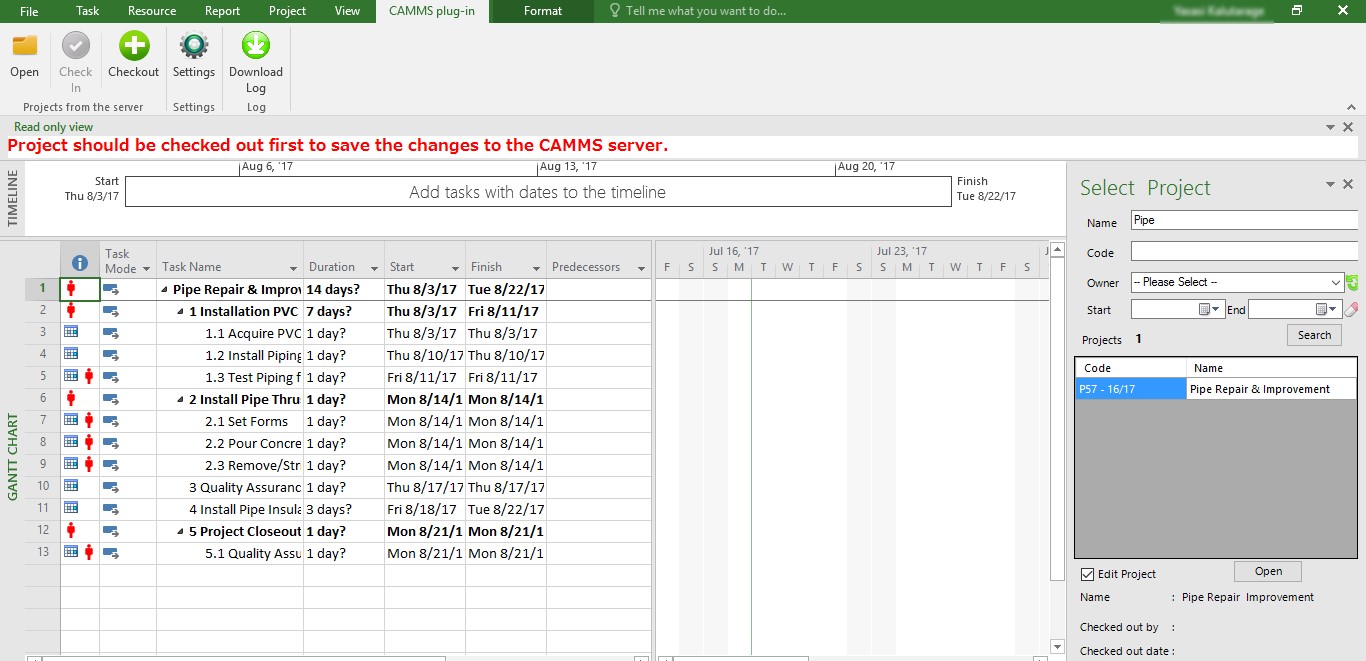
Given below are the list of default fields in MS project and their corresponding cammsproject fields:
|
MS Project Field Name |
Corresponding cammsproject Field Name |
|
Task Name |
Task |
|
Duration |
Duration |
|
Start |
Start Date |
|
Finish |
End Date |
|
% Complete |
Progress % |
|
My Status (Outline Code 2) |
Status |
|
Predecessors |
Predecessors |
|
Resource Name |
Responsible Person |
5. Projects which are opened in 'View Only' option should be first 'Checked Out' in order to save changes to the CAMMS Server. Click on the 'Checkout' button.
You will be prompted with a ‘Save Confirmation’ message and click ‘Yes’ to proceed.
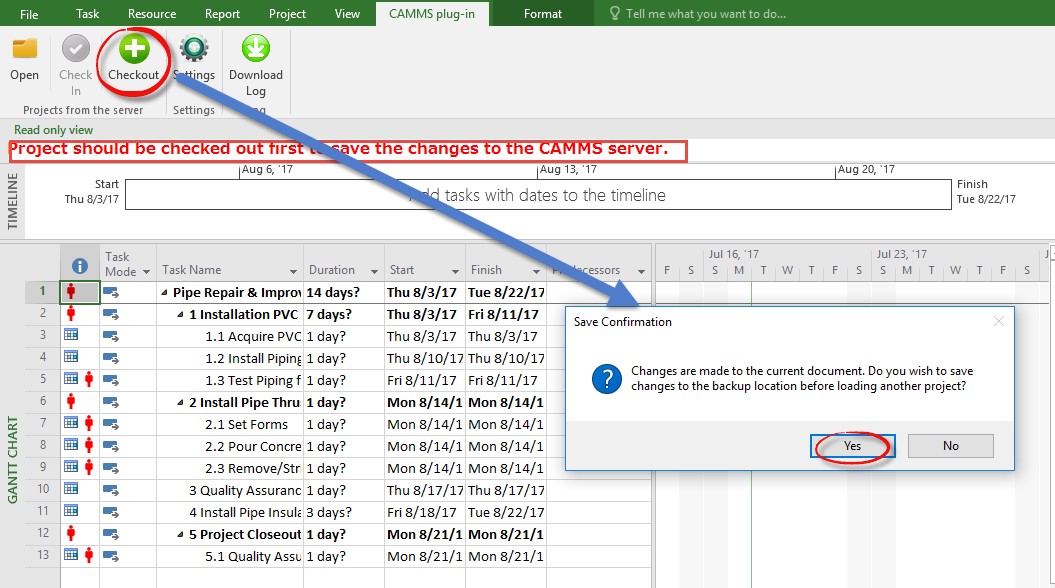
6. Make any change to the Task Plan in MS Project. You may copy and paste previous MS Project sheets into this checked out project sheet in order to import it back into CAMMS.
7. Once you have completed all changes, in order to import the Task Plan back to cammsproject, click on ‘Check In’ button in the top panel.
Ensure that all mandatory fields are completed. Otherwise an error message will be displayed.
Mandatory columns include Task Name,/Start/Finish Date/% complete /Resource Name.
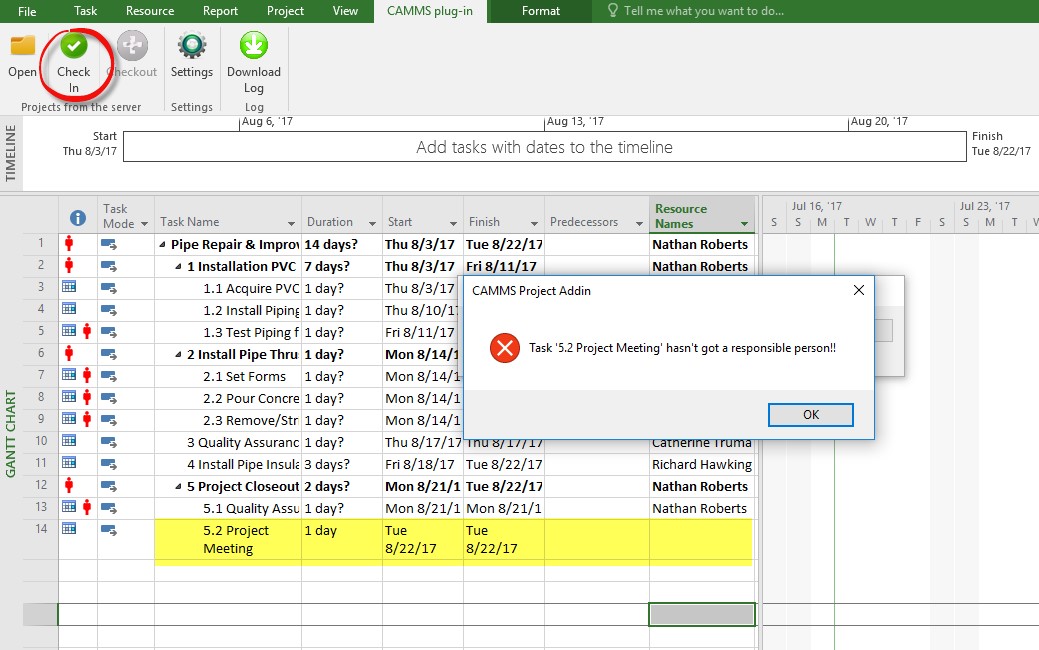
A message will indicate to you once the changes are successfully saved to the CAMMS Server.
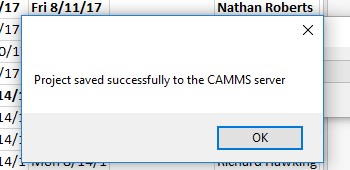
8. The projects which are already Checked-Out by one user cannot be edited in MS Project by another user. The 'Edit Project' tick box will be automatically disabled for editing. This will also show the person who checked-out the project along with the date.
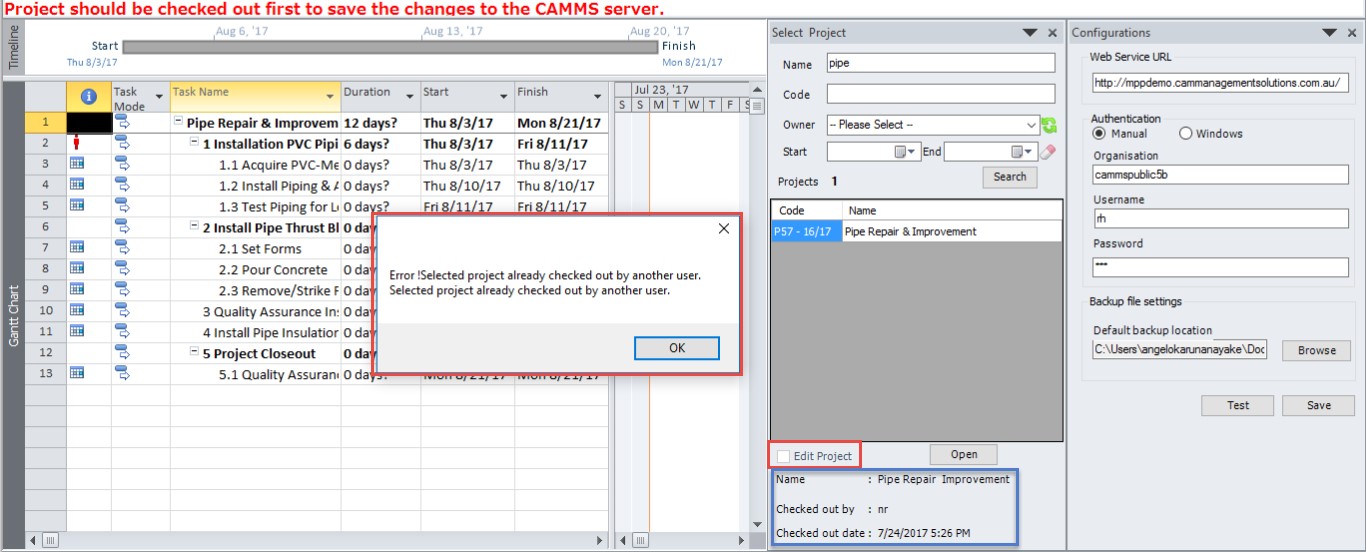
Once the project is checked-out in MS Project, ‘Add, Indent/Outdent, Delete and Move Up/Move Down’ options will be disabled from the cammsproject Gantt.
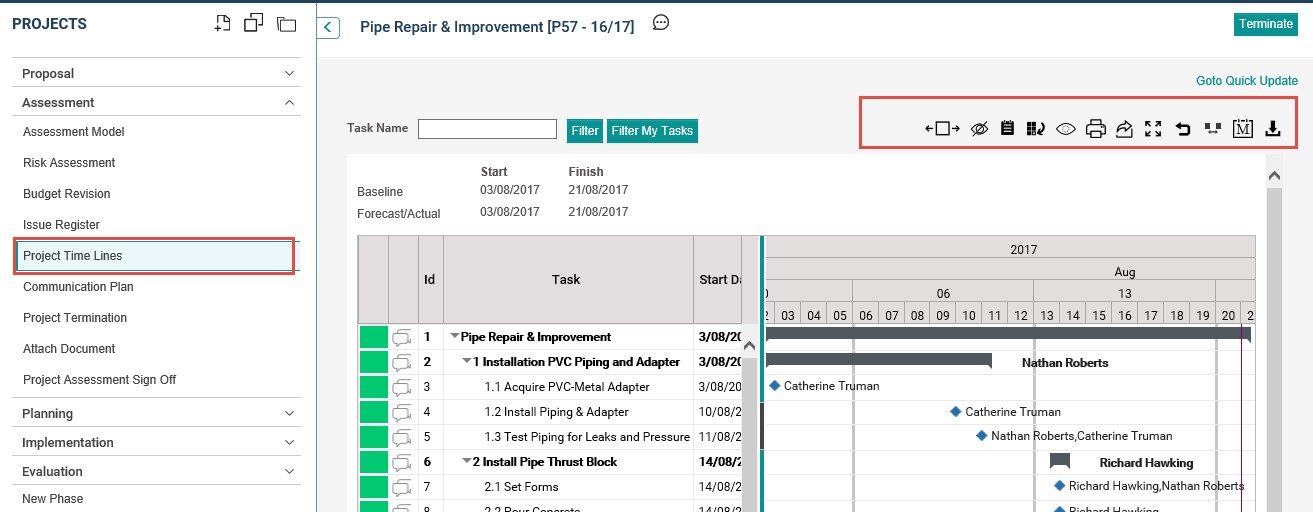
The Administrator will have to discard check-out from CAMMS server in order for another user to edit or else the project will need to be 'Checked In' again.
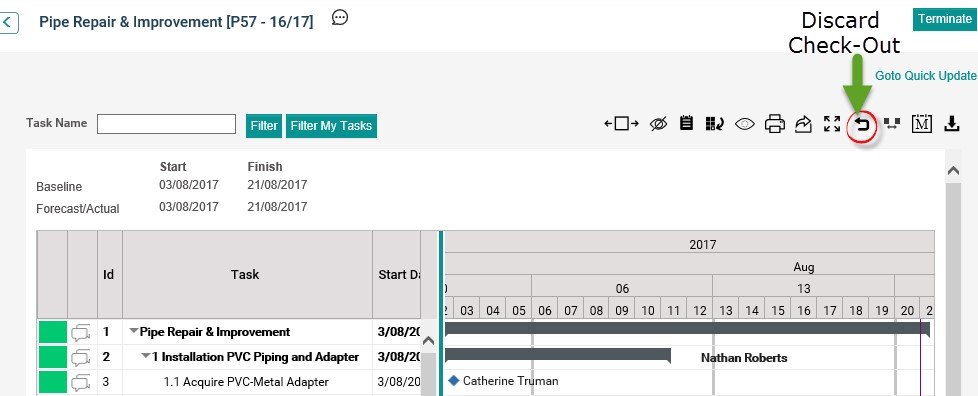
Copyright © 2014-2015 CAMMS Online Help. All rights reserved.
Last revised: July 26, 2017