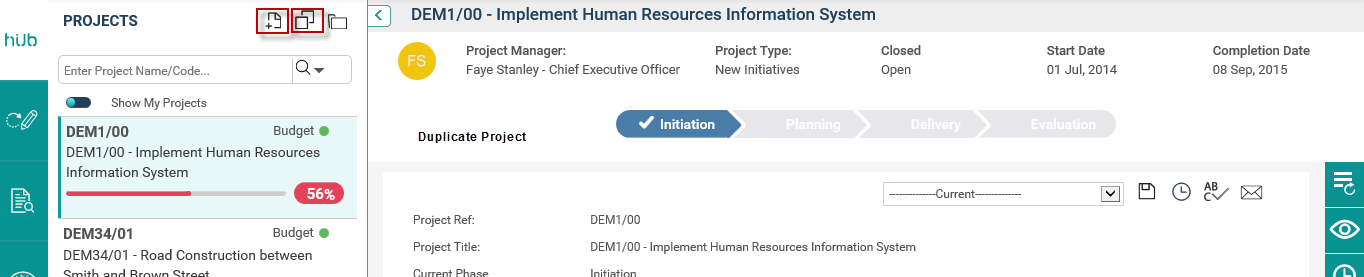
The system's functionality resides in the process of project creation and subsequent data entry. You can create projects in two ways; Using 'Add New Project' icon or using the 'Duplicate Project' icon.
'Add New Project' and 'Duplicate Project' options in Project Hub
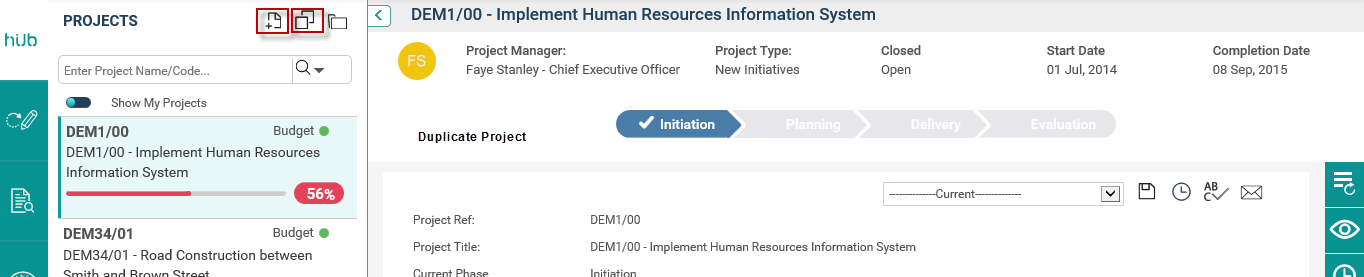
'Add New Project' and 'Duplicate Project' options in Project Register

Create a New Project
STEP 1: Clicking the 'Add New Project' icon will display the 'New Project' popup window. Select the Project Type and enter Project Name.
![]()
STEP 02: Click on the 'Proceed' button and you will be directed to the main project page (Project Details object) as shown below:

 |
This help manual depicts project phases and objects in the order they are presented within the default workflow and project type provided by CAMMS. Please note that your workflow dictates the phases and order of objects within your project. |
STEP 3: Enter the required information and save. Refer the topic on the Project Details object for more information.
Duplicate an Existing Project
If you are creating a large number of similar projects, you can use the 'Duplicate Project' option
STEP 1: Click on the 'Duplicate' icon and select a project that you want to duplicate from the list displayed. You can also use the "Search" option to search for a particular project to duplicate.
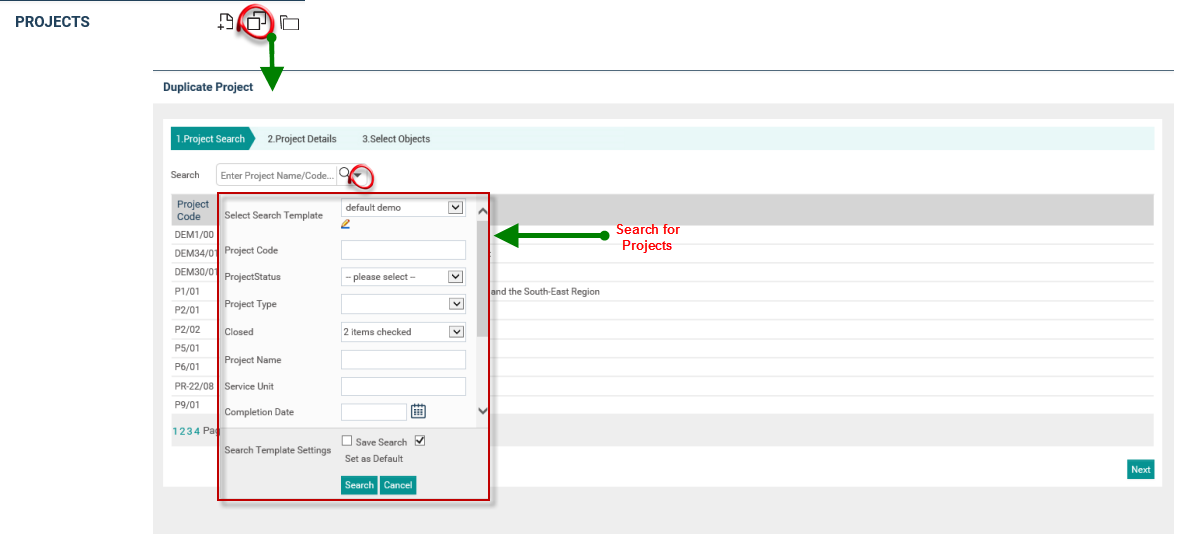
STEP 2: Select the required project to duplicate and click "Next". You will be navigated to a screen to enter Project Details.
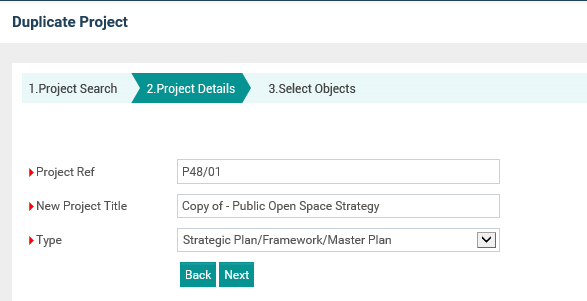
Specify the following details and click 'Next'.
|
Field |
Description |
Mandatory/Optional |
|
Project Ref |
The System will display the project reference number based on the project selected. You can specify a new reference number as required. |
Mandatory |
|
New project title |
The System will display the project name based on the project selected. You can specify a new Project Name as required. |
Mandatory |
STEP 03: Select the objects required to be copied to the new project.

STEP 4: Click on 'Create' to finish the process.
 |
The "Duplicate Project" option is available only for the users with 'IPM Administrator', 'Project Creator' and/or 'Project Manager' permissions. |
|
|
Business Rules
|
Copyright © 2014-2015 CAMMS Online Help. All rights reserved.
Last revised: July 26, 2017