 |
Some fields on this page may be activated or deactivated as per your organisation’s requirements. Please contact your System Administrator if you are unsure about the usage of any additional fields. |
The Project Budget area enables staff to select and prioritise projects considering the organisation's available budget. Please refer the project budget business rules for more information on budget status.
The system considers the projects based on whether they fit within the available budget. Even though the system streamlines the project selection process by ranking possible projects in order from the highest to lowest assessment score, staff will still have the ability to select projects that have lower scores for inclusion/approval.
At first glance, this page clearly indicates which projects can be included in the current year's budget along with other key information such as Overall Assessment Score, Approval Status, Total Project Budget and so on.
 |
Some fields on this page may be activated or deactivated as per your organisation’s requirements. Please contact your System Administrator if you are unsure about the usage of any additional fields. |
You can filter the budget information by Project or Asset.
STEP 1: Select the 'Organisation' from the 'Projects From' dropdown.
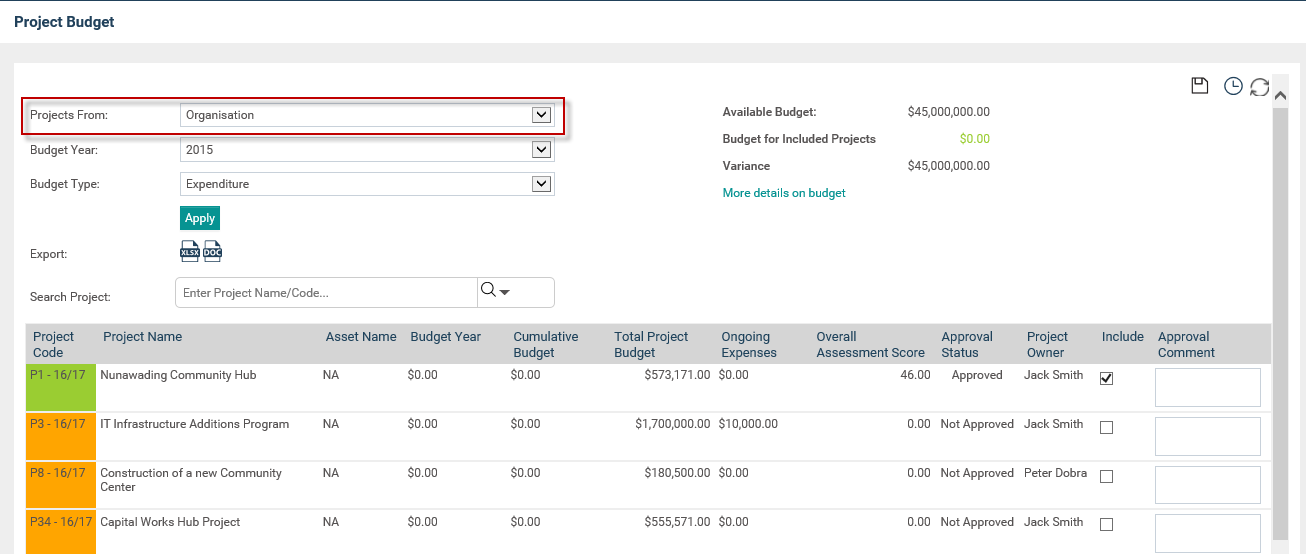
The following information will be displayed on top of the screen.
|
Field |
Description / Instructions |
|
Projects From |
You can view projects from either the organisation's or asset's point of view |
|
Budget Year |
This drop down will help you to determine the available budget for a particular year |
|
Export |
This feature helps you to export data to an Excel or Word file |
|
Available Budget |
This will display the organisation budget available for the selected year |
|
Budget for Included Projects |
Denotes the total budget of the included projects |
|
Variance |
Denotes the difference between Available Budget and Budget |
The following column titles are provided within the Project Budget tab.
|
Field |
Description / Instructions |
|
Project Code |
As defined within the Project Details tab |
|
Project Name |
As defined within the Project Details tab |
|
Project Asset |
As defined within the Project Details tab |
|
Budget Year |
Displays the budget amount that has been allocated for the selected year |
|
Cumulative Budget (e.g. 10/11 Cumulative Budget) |
This will total the 10/11 budgets for each project cumulatively |
|
Totals Project Budget |
Total expenditure for the project for all years |
|
Ongoing Expenses |
Displays the Ongoing Expenses amount defined in IPM |
|
Overall Assessment Score |
Score which is obtained from the 'Assessment model' |
|
Approval Status |
Status of the project |
|
Project Start Date |
As defined within the Project Details tab |
|
Project End Date |
As defined within the Project Details tab |
|
Include |
Ticking of the check box will enable you to include the budget to the organisation |
|
FTE |
Total FTE allocated for a project |
STEP 2: Select the 'Asset' from the 'Projects From' drop down.
STEP 3: Select the particular asset from the 'Asset tree view'. All projects under the selected asset are displayed and are grouped by Asset level.
Copyright © 2014-2015 CAMMS Online Help. All rights reserved.
Last revised: July 26, 2017